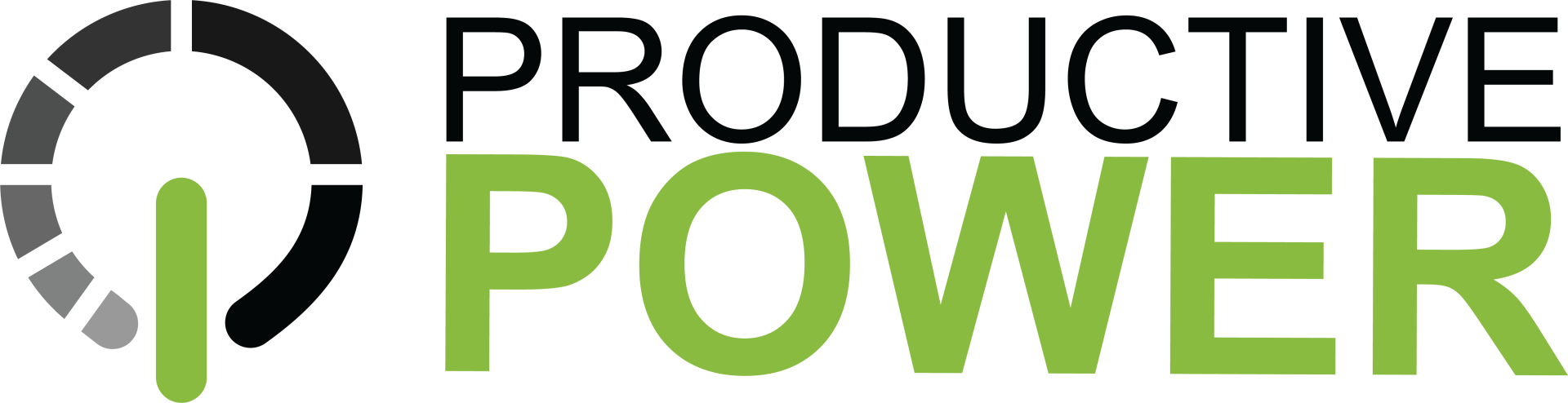Striking the Right Note: Mastering OneNote Organization for Maximum Productivity

Welcome to the era of information abundance and time crunches! In a world where chaos is the norm, mastering the art of organization has never been more vital. Whether you're a savvy student, a seasoned professional, or just someone longing to declutter their digital life, efficient note-taking and impeccable organization are key. Say hello to Microsoft OneNote, the perfect instrument for a seamlessly harmonized digital notebook that has the potential to tame our scattered thoughts and ideas. OneNote is taking the stage, so get ready to embark on a journey of digital organization like never before!
Think of your notes as the different parts of a song, each with its own unique role in the overall composition. Just like a song is broken down into rhythm, melody, and harmony, OneNote is divided into notebooks, sections, and pages.
Imagine notebooks in OneNote as digital versions of the physical binders you might use to organize your paper notes. Each notebook is like a separate binder for different categories or topics. Inside each notebook, you have sections, which work like dividers within a binder, separating different themes or subjects. Pages are like individual sheets of paper within each section where you jot down your notes.
When you put all these elements together, you create a digital notebook that is well-organized and matches the structure of your workflow. It's like composing a song with all its parts working together harmoniously.
Just as a song's name can give you a hint of its essence, the names you choose for your notebooks and sections can significantly impact your organization. General names that highlight the overall theme of the notebook are recommended. For instance, instead of naming a notebook "Email Drip Campaign," opt for "Marketing Hub,” or “Marketing & Communications." This gives you more flexibility and accommodates future additions without the need for constant restructuring.
When you create sections in your notebooks, follow the same idea. Instead of a section named “AI Marketing Research,” name the section “Research” to accommodate a healthy number of pages within that section.
Top-level pages serve as the conductors of your sections – they provide an overview of what is inside. Subpages, on the other hand, dive deeper into the details. They allow you to break down complex concepts or projects into manageable pieces. This layering of information assists in maintaining a clear and logical hierarchy.
Dashboard pages can be another great alternative to top-level pages. Instead of having a blank top-level page, dashboard pages can be a culmination of frequently used documents or website links. Having this information quickly available can be a great resource when you are taking notes or working on projects within OneNote.
- Create a top-level page: Insert a new page> name it to serve as the overview for your page group.
- Create a subpage: Insert a new page beneath the top-level page> right-click on the new page> select “make subpage” from the dropdown menu.
Now, if you hover over the top-level page with your mouse, you will see a down arrow appear on the side. Select that arrow to expand and collapse your new page group!
Just as a composer revisits their masterpiece to make adjustments, your organizational structure needs occasional reshaping. Set aside time, once or twice a year, to reassess your notebooks, sections, and pages. OneNote's digital nature makes rearrangement a breeze, ensuring that your digital notes remain harmonious and easy to navigate.
- Move/Copy pages or sections: Right-click on the page or section you wish to move> select “move or copy” from the dropdown menu> choose a new location> select move or copy.
- Merge sections: Right-click on the section you want to merge> select “Merge into another section…” from the dropdown menu > choose the section you want to merge the information into> select merge.
Templates are the sheet music of OneNote. They offer a consistent structure that streamlines your note-taking process. Whether it is meeting notes, project planning, or personal journals, templates ensure that each note follows a pre-defined format. Creating a template in OneNote is simple – design a page according to your needs and then save it as a template for future use.
- Save a page as a template: Go to the “Insert” tab above the ribbon> choose the “page templates” icon> select the “Save current page as a template” option located at the bottom of the templates panel.
Now you will have the template easily accessible to you for future use!
Remember, mastering OneNote organization grants you the role of a maestro in your digital life. By skillfully arranging your notes, you conduct a symphony of ideas that flow effortlessly. You also reduce the amount of searching needed to find the information you’re seeking. The harmony you create in OneNote translates into heightened productivity and an organized digital existence.
[Call to Action] So, what are you waiting for? Join the symphony of organized minds and start conducting your digital notes with Microsoft OneNote today. Let's harmonize your digital world and compose a masterpiece of productivity together!